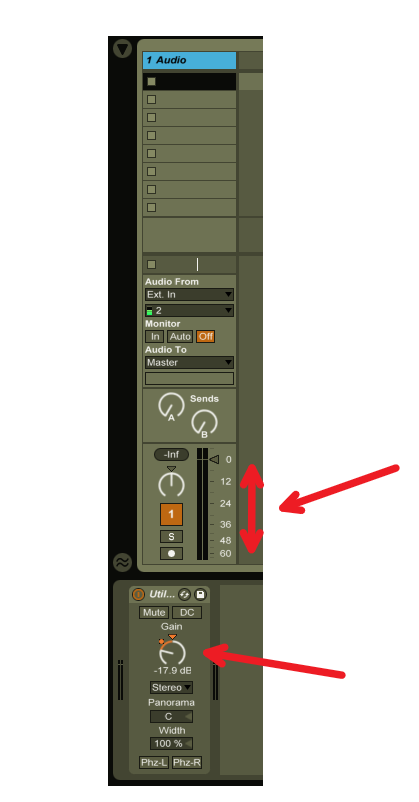3 Ableton Utility Effect Tricks To Try Right Now
1 – Quickly Check Your Mix In Mono.
Have you ever heard about the benefits of checking your mix in mono?
When you put a mix in mono you can accurately hear how the volume of each track correspond with each other.
Many people will test the mix in mono to see if certain tracks are too hot or too low.
The Utility plug in is great for this. You can put it at the end of your master bus.
Set The Utility Width To 0%, turn it on, and now you can hear your whole mix in mono.

2 – Gain Stage Your Automated Track Volume
Have you ever had tons of volume automation on a track, then need to adjust the total volume so that it fits better in the mix?
You could select all the volume automation in the track then drag it up and down, but this is tedious and can take some time.
It is easiest just to add the Utility plug in at the end of the track. Then use its gain knob to adjust the total volume of the track. This will maintain all of the volume automation you programmed and give you a final gain stage for the track.
Tip
If your feeling experimental you could use the Utility’s Gain knob to program your tracks volume automation. This would allow you to still use the mixer in the session view to mix your song because all your track’s volume automation would be programmed as the Utility’s gain knob. You could also turn the tracks gain automation on or off by turning the utility on or off.
3 – Overcome The Fletcher Munson Curve With A -10 DB Dim Button
It is a good idea to listen to your mix at different volumes (DBs).
Many mixers have a -10 DB Dim button to check their mix at lower volumes.
This is because our ears hear different frequencies at different volumes. This is knows as the Fletcher Munson Curve.
When you listen to your mix at lower volumes you will hear more mids.
So it is best to get your mix to sit nice at normal monitoring volumes and at diminished volume such as – 10 DB.
The Utility plug in is great for this.
You put it at the end of your master bus, set the Utility’s gain knob to -10 DB.
Then anytime you want to check your mix at lower volumes you just turn on and off the utility.